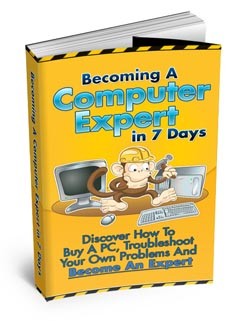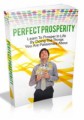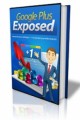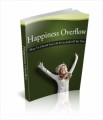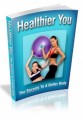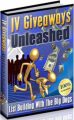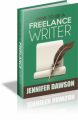License Type: Master Resell Rights
License Type: Master Resell Rights  File Size: 954 KB
File Size: 954 KB File Type: ZIP
File Type: ZIP
 SKU: 2588
SKU: 2588  Shipping: Online Download
Shipping: Online Download
Ebook Sample Content Preview:
You don’t need to take the following steps if you’ve bought a new PC from a dealer. However, this information is important to know if you want to re-install the PC by yourself.
The first thing you need to do, is go inside the BIOS setup of your computer. You can normally access the BIOS by pressing the function key F2 or F9 on certain computers. Check your motherboard’s documentation on how to access the BIOS.
Inside the BIOS, find the option for Boot-Up sequence and choose the CD-Rom as the first device to boot up. This is normally the case when you purchase a computer from a dealer. It means that if you place a CD in the drive, your computer will execute the programs on the CD first, before the hard disk.
Next, put the Windows Operating System CD in the drive to setup your computer. This could be Windows XP or Vista. In one of the screens, you will be asked to partition your hard disks. This means you can now decide how many GBs of hard disk space to assign to the C drive and how many to the D drive.
It’s recommended that you assign 20GB for your C drive and the rest to your D drive. 20 GB will be enough to run your operating system and applications which you wish to install.
Make it a rule to always install applications in the C drive and your data in the D drive. This way your hard disk will be organized. You will know not to delete any files in the C Drive which may stop your computer from booting up.
After your operating system is installed, get the disks that came with your computer and other accessories, and install the drivers. For example, drivers for the motherboards, sound card drivers, webcam drivers, printers etc…
Drivers are small applications which allow the devices to work with your computer. A lot of accessories such as sound card, can have their drivers detected and downloaded from the internet. However sometimes the drivers are not correct so it is safer to install drivers that come with the installation disks.
- File Size:954 KB
- License: Master Resell Rights
- Category:Ebooks
- Tags:2009 Ebooks Master Resale Rights