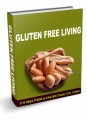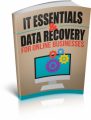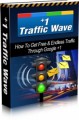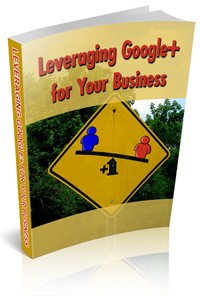
 License Type: Master Resell Rights
License Type: Master Resell Rights  File Size: 4,384 KB
File Size: 4,384 KB File Type: ZIP
File Type: ZIP
 SKU: 23596
SKU: 23596  Shipping: Online Download
Shipping: Online Download
Ebook Sample Content Preview:
If you use Gmail or any Google products you're basically already using Google+, but you may not realize it and you may not be using it to its full potential. Sign in to your Gmail account, and look at the black bar above the Google logo, search window, and your name. It has your name in the upper left with the + symbol beside it. Click it.
This is your Google + page.
You can now highlight the little house on the left to activate a menu where you can see and edit your profile. You can also click the little down arrow beside your photo if one is showing, (if not, near where your photo will be when you upload one) to bring up a window that allows you to click Account so that you can edit your profile. It's important that you do edit your profile, filling it out as completely as possible. Also upload a picture of yourself.
You can also add in other email addresses that you want associated with your Google+ account such as your business email address. You can also create links back to your business website, blog and other online real estate that you wish to highlight. Remember, as you create your profile to be aware of keywords, keyword phrases, and to ensure that you are found check your privacy settings. This is also where you will connect any devices, or other products and apps that you use to your Google+ account as well.
Now that you have your account set up the way you want it, with a profile picture, cover page, and your profile filled out as completely as possible, be sure to verify all the email addresses you want associated with the account. Click Flome. This is where your stream of content will live as well as where you can add people to your circles and share updates with your circles or the public.
If you click on People, you may be surprised to discover that several people may have already added you. You might have a message above some pictures that say "People to add back" this means they've added you to their circles and you can choose to add them or not add them. If you hover over Add, you'll see a few circles that have already been created and a choice to create a new circle. You can add as many circles as you want. Think of circles as a way to segment your audience. You can have as many circles as you want so you can hyper segment your audience.
Go ahead and scroll through the people who have already added you and determine if you want to add them back or not and put them in the appropriate circles. Then look through the suggestions they have provided you. The suggestions are based on your interests as well as with whom you’ve already connected. You can also click on Find coworkers, Find classmates or use one of the Connect services which will enable you to add more people to more circles. You can also type a person's name in the search window.
- File Size:4,384 KB
- License: Master Resell Rights
- Category:Ebooks
- Tags:2013 Ebooks Master Resale Rights