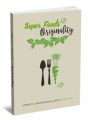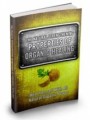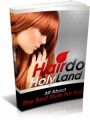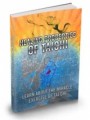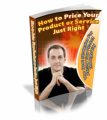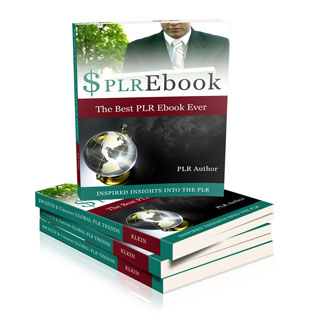
 License Type: Master Resell Rights
License Type: Master Resell Rights  File Size: 815 KB
File Size: 815 KB File Type: ZIP
File Type: ZIP
 SKU: 25112
SKU: 25112  Shipping: Online Download
Shipping: Online Download
Ebook Sample Content Preview:
Quick Start Kunaki Step By Step
Kunaki is basically a giant machine that will duplicate your DVDs and CDs on demand for a super low price (currently just $1.95 per unit).
You simply upload your CD/DVD to the Kunaki facility by following the instructions below, and then you can click a couple of buttons and have your physical products distributed around the world.
There's no need to hold any stock. You don't need to order huge production runs. You just upload your product and then have it shipped whenever a customer places an order.
Pretty nifty eh?!
To begin, it's important to understand that Kunaki is a DUPLICATION service. Kunaki don't master your product for you, or produce it in such a way that it becomes distribution ready.
Kunaki will simply duplicate and copy whatever you upload to their system. Therefore to begin you need to burn your content onto a DVD or CD in such a way that it works on your computer or DVD player.
Kunaki won't fix any problems with your DVD...they just copy what you give them!
This is a Kunaki tutorial so I'm not going to discuss in any detail how to add your content to a DVD to make it ready for duplication, but if you do a few Google searches there's a ton of great content out there.
If you're just wanting to turn your PDF ebook into a physical product then you might simply want to create a basic HTML page which autoloads, and which contains a link to your ebook.
I use a similar system for my Automatic Traffic Blast product, and below you can see the HTML page that autoruns whenever anyone puts the DVD into their PC. When they click the links shown below a video training process and manual appears.
(if you wanted a quick and easy way to turn your ebook into a physical product then this would be my recommendation)
Alternatively you might want to use software such as Sony Vegas to create a fully featured DVD complete with menus and titles.
Below you can see the screen that loads when you place my 24 Hour Product Creation product into your home DVD player.
Once you have your DVD or CD ready to be duplicated it's time to visit Kunaki to create an account and upload your product to their facility. (don't worry, it's not as scary as it sounds!)
Click the 'new customer' link above and then click the link highlighted below to download the Kunaki desktop software.
This is basically just a small application that allows you to to design your packaging and upload your CD/DVD to the Kunaki facility.
Once it's downloaded you'll see a small icon like above. You need to double click this and then select 'run'.
Depending on the speed of your computer this might take a few moments, but eventually you'll see the screen below.
Click the 'forward' icon as shown above and you'll then move to a screen where you have to decide what type of CD/DVD you'll be uploading.
Automatic Traffic Blast was a data dvd and so I selected 'data/other' whereas 24 Hour Product Creation was a video DVD and so I selected 'video'.
When you've made your selection simply fill in the form below, making sure you complete all the fields marked as bold.
When the form above is complete click the next icon at the top right, and you'll then move to the cover design stage where you'll design the packaging for your new physical product.
By using the radio buttons next to 'disc' and 'case' you get to decide if you want your product created on a DVD or a CD, and if you want it to be in a DVD case or a CD Jewel case. (for Super List Building System, 24 Hour Product Creation, and Automatic Traffic Blast, I selected a DVD in a DVD case)
You also now have the choice to use a design of your own for the packaging, or to use one of the Kunaki stock images.
Kunaki do have a large library of images you can use, but it's worth pointing out that if you're looking for a professional finish then it's a good idea to consider spending the $97-$197 it would take to have a professional design you a cover that sells. (I know you're not suppose to judge a book (or a DVD!) by it's cover but people do).
If you do opt to hire a professional make sure you specify that you'll be using Kunaki and you want the files delivered in a ready to upload format. If you opt to use the Kunaki library images then once you've hit browse you'll see a screen like below.
From the drop down menu shown you can select different types of graphics, and when you've found the image set you like simply hit 'select this template'.
Your graphics will then 'render', and this process may take a few moments, until a screen loads showing you what your finished product will look like. (if you're anything like me you'll probably start to get a little excited at this stage!)
If you click 'open' and 'rotate' at the top right of the page you'll be able to see what your finished product will look like from different angles. Below is what the Super List Building System would have looked like with a Kunaki library image...
And here's what it looked like as a result of hiring a professional designer...
Once you're happy with how your graphics look then click the 'next' button at the top right of the screen and you'll now add your content to the inside.
Load your ready to duplicate CD or DVD into your computer and then select the relevant drive from the drop down menu above. Once you've done this the content on your CD/DVD will then be added to the inside of the product you're about to upload to Kunaki.
Hit next and you'll be prompted to save the work so far to your local PC. Stick with it because you're almost there! Give your work a name, select a location, and then click save.
Kunaki will now 'compile' your product, and this process may take a few moments. When the screen above gets to 100% click next and you're now ready to launch your product to the Kunaki facility!
- File Size:815 KB
- License: Master Resell Rights
- Category:Ebooks
- Tags:2009 Ebooks Master Resale Rights