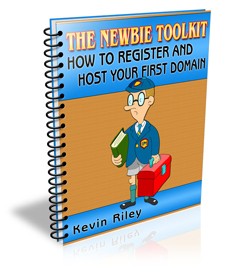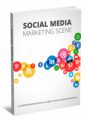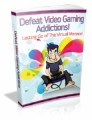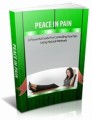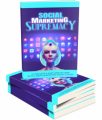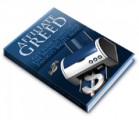License Type: Master Resell Rights
License Type: Master Resell Rights  File Size: 9,453 KB
File Size: 9,453 KB File Type: ZIP
File Type: ZIP
 SKU: 1311
SKU: 1311  Shipping: Online Download
Shipping: Online Download
Ebook Sample Content Preview:
THE NEWBIE TOOLKIT: How To Register And Host Your First Domain 5
Make Money Today With This Guide
You can start making money this very minute by sending people to the sales letter, using your custom URL. Then, when somebody buys, 100% of the payment goes directly into your PayPal account.
Get an e-mail out to your friends and colleagues today ... or put a link on your blog right now – watch those deposits start rolling into your PayPal account.
Don't miss out on this easy way to put some quick money into your PayPal account. It only takes a minute:
Step 1 – Replace "[email protected]" in the following URL with your own PayPal e-mail address:http://newbietoolkitdomain.com/[email protected]
Step 2 – Send the link to your mailing list.
Step 3 – Place the link on your blog or website
Before You Start
To do business online – especially selling your own product or service – you need a website. And, nowadays there is no excuse for not having your own domain name. In fact, you need it to project an image of professionalism and build trust.
Domain Name
This is your unique address on the Internet (e.g. google.com). It allows Internet browsers to find your website.
A domain name may be your company name, the name of your product, or a combination of popular keywords associated with your product.
Keywords (n): The words that Internet users type into a search engine when looking for certain information. e.g. “hair”
Keyword phrase (n): Two or more keywords entered together for a more targeted search. e.g “dye hair brown” DyeHairBrownNow.com
To .com Or Not To .com
Since Internet users are accustomed to .com domain names – especially when they are looking for a product or company – it is a good idea to get a .com domain name for your business websites. If you are doing business in just a certain geographic area, you may want to get a local domain (e.g. .co.uk)
Not All The Good Ones Are Taken
Yes, many short domain names are long gone, but you'll be surprised at the ones that are still available. Before you go to register a domain name, take a moment to brainstorm a list of good names. Then, if your choice is taken, you have more to try.
Register Your First Domain
An easy place to register your domain name is Go Daddy. However, I recommend only registering there and hosting your website elsewhere.
Go to: http://newbietoolkitdomain.com/register
On the right-hand side (under the login), click the “Create A New Account” link.
Next time, you'll just be able to log in and start registering your future domain names, but now you need to fill out this information to create your account.
Enter your full name (1) and a login name (2). Create a password (3) and enter it twice. Your password must be at least 5 characters long, but longer is better and use a random combination of numbers and letters.
Enter a short hint that will remind you of your password (4) and a 4-digit PIN code (5) – in case you ever have to call Customer Support.
Enter your mailing address (6) and telephone number (7).
Important: Your address and telephone number must be correct, to avoid your registration being voided due to Internet regulations.
Select the type of account (8). As you will be using your websites for business, I recommend selecting “Business”.
Select your gender and birthdate (9).
Enter the e-mail where you want your domain information sent to (11), and select the style of e-mail you want to receive (12). I recommend “Plain Text”.
Next, you can select the communications to receive from Go Daddy. To keep the amount of unnecessary e-mail to a minimum, select “No” for monthly updates (1).
Select “Yes” for non-promotional notices (2), to keep you informed of any changes that affect your domain name.
Select “No” for the next three options (3). And select the way you heard about Go Daddy (4) – most likely “Referred by someone ...”.
To avoid having your cell phone buzzing while watching your favourite movie, or having your mail slot stuffed with brochures, select “No” for contacting you via mobile or US Mail (5).
Then, click the large “Create A New Account” button (6).
Now, you're logged in and can see which domain names are available. Start with your number one choice.
Enter your desired domain name (1) and the .com (or other) suffix (2). Then click “Go” to start a search for this domain name.
Within seconds, you'll have your answer. Either a green check mark or a red cross out. Not Available: Enter another domain name choice in the search window (1).
Available: Click the large “Proceed To Checkout” button (2).
Go Daddy will offer you similar domain names to also register. You only need the .com, so click the “Continue To Checkout” link.
Before completing the registration, Go Daddy confirms your address. In some cases, you may get an error message and have to adjust your information – by clicking on each correction link.
This takes you to a page where you can fix the missing, or non-standard, information (1). Then, click “Continue” to go on and correct the next error (2).
When all is clear, click the “Continue” button.
Now, you are ready to checkout and pay for your registration.
First, check that the order is correct (1) – you have a two-year registration, it's set for auto renew, it's uncertified, and there are no additions.
Choose the plan you want (2) – depending upon your need for privacy and protection. Select “No Thanks ...” (3) and click the “Continue” button (4).
- File Size:9,453 KB
- License: Master Resell Rights
- Category:Ebooks
- Tags:2008 Ebooks Master Resale Rights