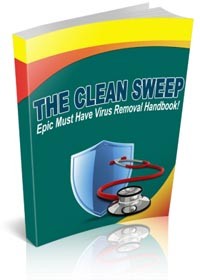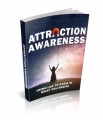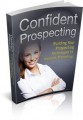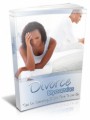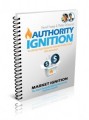License Type: Giveaway Rights
License Type: Giveaway Rights  File Size: 58,997 KB
File Size: 58,997 KB File Type: ZIP
File Type: ZIP
 SKU: 33504
SKU: 33504  Shipping: Online Download
Shipping: Online Download
Ebook Sample Content Preview:
CLEAN SWEEP: STEP TWO
Surfright's “Second Opinion” philosophy has been part of my approach to cleaning viruses all along.
Without seeing the figure of 32% on their website, I've always known that viruses can slip through the fingers of almost any of the most popular anti-virus software. I used to run Symantec Endpoint Protection (business version of Norton, my old favorite) and it failed to prevent infections many times. I've seen viruses overtake systems with several other popular anti-virus programs first hand as well.
The second step is to simply download and run Malwarebytes to double up on what Hitman Pro did.
I won't walk you through the installation, but go ahead and activate the free trial upon running if you like (no registration required).
This will enable real-time protection and some other features for 30 days, totally up to you.
Choose “Perform full scan” and let it run:
Malwarebytes will likely take some time depending on how much data/how many programs you have on your drive since we're doing a full scan.
Once it's finished, if viruses or other malware is found, be sure to select all items in the list of results and continue.
You'll be prompted to reboot to finish up, click Yes:
Okay – that's that for step two.
Just simply running Hitman Pro and Malwarebytes once will do the trick for most situations. As I said before, these are the “big guns” in my opinion. I remember several years ago looking for a solution to a particular nasty virus my machine picked up and I had already known about and used Malwarebytes, eventually I ended up stumbling upon a thread where Hitman Pro was recommended. It worked – and worked again and again, every time I was faced with another virus infected PC.
With that said, step three is basically the knock out punch that will clear off any leftover files that viruses use to reinfect the system. There have been countless times where I've cleared off all viruses (or so I thought) and sure enough there'd be a random fake anti-virus software popping right back up within minutes of rebooting - seriously. So the next step is a combination of step one and two along with the use of a feature that's built into windows for troubleshooting – Safe mode!
Amazing (haha).
CLEAN SWEEP: STEP THREE
Again, this method in it's entirety is not groundbreaking.
The logic here is to first run both software while all Windows features, Startup items, services, etc. are active so they can more easily detect and remove whatever is infecting your PC. Safe mode strips down Windows to run with minimal drivers, services, and startup programs, so it prevents the resilient viruses from running their installers or “hooks” again at boot. It's not the same in every situation, but for the most part that's why safe mode works.
For those of you who are “tech guys” or consider yourself to be computer savvy, I would have simply given you these instructions:
Step 1: Download & run Hitman Pro.
Step 2: Download & run Malwarebytes.
Step 3: Reboot into Safemode, run Hitman Pro &
Malwarebytes again - Reboot normally, run again.
This method is basically all about double checking and it works every time. If you have a virus, those two software combined will most definitely detect and get rid of it. Sometimes you may have to repeat the process several times depending on the situation.
Okay. For every version of Windows except Windows 8 (surprise surprise), going into safe mode is as easy as rebooting and pressing F8 on the keyboard right after the full screen logo of your PC's brand or the list of hardware that's initializing (POST).
There is a possibility you might miss it and if you do no biggie, just reboot and try again. I do sometimes on unfamiliar PC's.
So, usually I have my finger ready on the F8 key and press it repeatedly right before Windows boots.
- File Size:58,997 KB
- License: Giveaway Rights
- Category:Ebooks
- Tags:2013 Ebooks Give Away Rights